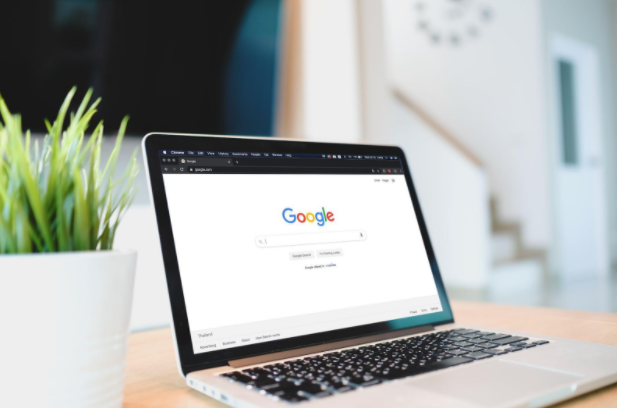Google Chrome has been our go-to browser for a long time. Whether it is to browse Netflix, window shop on Amazon, or search for upcoming movies, Google Chrome has become the browser of choice for millions of people worldwide in recent years.
It started as a simple and light browser, but it has enhanced the user experience with several updates. But let’s talk about the flaws that have surfaced.
You’ve come to the right place if you’re having troubles with your Chrome. Here’s how you can fix 6 common chrome issues.
Frozen Tab or Window
Computers seem to have their own lives; they frequently freeze or cease working for no apparent reason. Google Chrome is no exception; a tab or even an entire window might become unresponsive at any time. This will give you a hard time, and you might want to shut down your system in frustration. We have got you covered!
Fortunately, there is a simple solution. Press Shift + Esc to open the Chrome Task Manager. It will give you a list of all the running tabs and extensions. Just highlight the one you want to close and click on End Process.
Your Connection is Not Private
Many times, the notification pops on your screen that says, “Your connection is not private.” If you have been thinking, “okay, but how do you fix your this connection is not private Mac?” it’s sometimes best not to.
Sometimes, Chrome keeps poking your connection to be not private when it is! One of the easiest answers to the ‘how do I fix your connection is not private’ question is to go incognito. Chrome’s incognito mode doesn’t log sites into your history or cache, and those may be reasons a site won’t load for you.
Another solution to solve this issue is to clear your browser’s cache and cookies.
Chrome Clean-Up Tool
There’s a potential that you have malware on your machine if Chrome continues crashing, refusing to open, or failing to load URLs. It is usually a simple process to get rid of it, but you may need to try a few different approaches. However, there are several easy ways to troubleshoot Google Chrome crashes.
You can use the Chrome Clean-Up Tool. Unfortunately, it is only available to Windows users; if you’re on a Mac, Google recommends using the highly-popular MalwareBytes.
The tool will scan and remove software that may cause problems for Chrome; that includes malware and other suspicious programs, extensions, and plug-ins.
Delete User Profile
There’s a potential that you have malware on your machine if Chrome continues crashing, refusing to open, or failing to load URLs. It is usually a simple process to get rid of it, but you may need to try a few different approaches.
Firstly, you can try signing off from your profile. Head to Menu > Settings > Sign In and click Sign out Your Google Account. It’ll show a warning; make sure you tick the checkbox next to “Also clear your history, bookmarks, settings, and other Chrome data stored on this device,” then select Sign out.
Close and reopen Chrome, then sign in once more. If Chrome Sync is enabled, then it will reload all your data.
Delete Extensions
Chrome extensions and bookmarks are quite beneficial and are used by the majority of users. Google, of course, has no control over these third-party add-ons. They are frequently at blame if Chrome is running slowly.
Start by deleting any that you don’t regularly use, as they may be consuming memory. If the problem persists, try deactivating and re-enabling your extensions one by one.
Click on Menu > More Tools > Extensions. Click the checkbox to temporarily disable them or the rubbish bin to delete them permanently.
Disable Flash
Adobe keeps attempting to kill Flash Player, but it refuses to die — it’s still used on a lot of websites. If the notification “Flash has crashed” keeps appearing, you may need to disable it permanently. It will prevent you from getting those unpleasant pop-ups, in addition to the obvious security benefits.
To turn it off, type chrome://plugins/ into Chrome’s Omnibox. Navigate to the setting for Adobe Flash Player and click Disable.
Another Chrome feature you might want to disable is the built-in password manager. It allows you (and anyone else with the right set of tools) to view your passwords saved in Chrome. Autofill might seem to be a great feature, but it is always good to be aware of hackers!
There are so many potential issues that it’s hard to address them all in one essay. We’ve provided solutions to some of the more common issues, but if you have different difficulties, please let us know in the comments, and we’ll do our best to assist you.